Managing projects gets messy when repetitive tasks pile up or apps don’t sync. As a systems and automation expert, I’m often asked, “If ClickUp is already so powerful and has automation, why add Zapier and its cost?” The answer is simple: Zapier expands possibilities. ClickUp’s automation is great for internal workflows, but Zapier connects hundreds of external apps—helping you eliminate busywork and streamline your system.
By integrating ClickUp with tools like Zapier, you can simplify workflows, manage repetitive tasks with ease, and unlock the full potential of project management automation.
Explore the best Zapier integrations for ClickUp to save time, reduce effort, and keep your projects on track.
What Is Zapier and How It Works with ClickUp
If you’ve ever wished your apps could just talk to each other, you’re not alone. Managing multiple tools is part of modern-day project management, but switching between them can be a time sink. That’s where Zapier steps in. Let’s unpack what Zapier is and how it works seamlessly with ClickUp.
What Is Zapier?
Imagine Zapier as your digital assistant. It’s a tool that connects your apps and automates workflows between them—without any coding skills required. Zapier works by creating “Zaps,” which are automated workflows triggered by specific actions in one app that activate tasks in another. For example, whenever a new lead is added to your CRM, a Zap could automatically create a corresponding task in ClickUp. Think of it as your shortcut coordinator, eliminating those tiny, repetitive steps you’d otherwise do manually.
Zapier supports thousands of apps, like Slack, Google Sheets, and HubSpot. Curious about more? You can explore Zapier’s ClickUp integrations to see the full spectrum.
How Zapier Works with ClickUp
Adding ClickUp into this setup is like handing your workflows a turbo boost. ClickUp already has automation tools, but Zapier takes things further by connecting it to nearly any other tool you use.
Here’s how it generally works:
- Set Up a Zap: Start by pairing ClickUp with a complementary app using Zapier. Check the official ClickUp Zapier setup guide for step-by-step instructions.
- Trigger Action: Choose a “trigger” that kicks off your workflow. For example, “When a form is submitted in Google Forms.”
- Build an Action: Define actions Zapier will take in ClickUp, like creating a task or updating a status. Voilà—your work happens like magic.
For more inspiration, check out this resource on automating workflows, which explores simple ways Zapier streamlines processes.
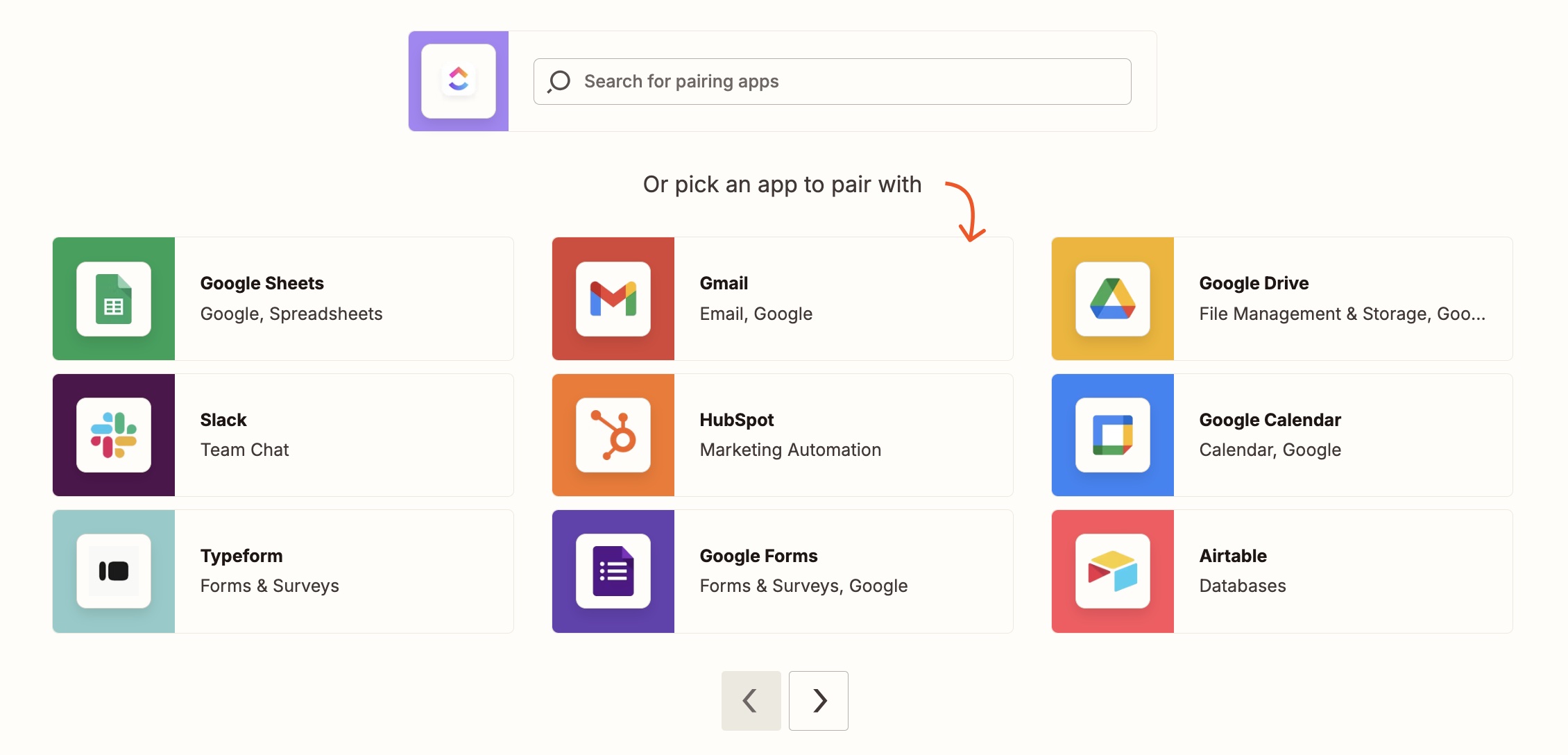
Why Use Zapier with ClickUp?
You’re already juggling life, work, and everything in between—why not let technology take some of the load? Using Zapier with ClickUp unlocks automated workflows, reducing manual errors and giving you more time to focus on strategy instead of managing tools.
Here’s how they help:
- Automate repetitive tasks: Create tasks, update statuses, or sync tools without lifting a finger.
- Keep everyone updated: Send updates from ClickUp to Slack, or sync with CRMs, Google Sheets, and more.
- Tailor workflows to your needs: Create custom project management workflows by linking Zapier with ClickUp and other automation tools, no coding skills required.
Whether you’re managing projects, team updates, or client workflows, this combo reduces manual work and helps you stay focused. Check out ClickUp’s automation library to get started.
10 Best Zapier Integrations for ClickUp Project Management (+ Real Life Example)
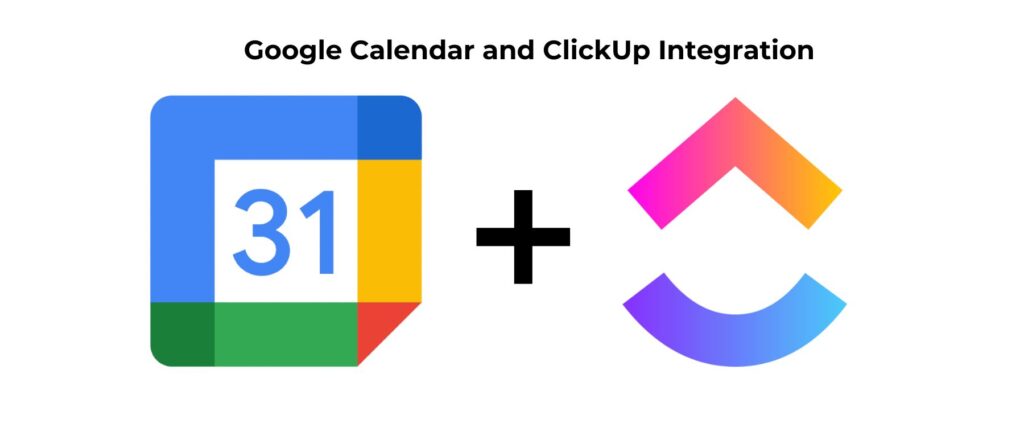
Google Calendar + ClickUp
Zapier takes Google Calendar’s integration with ClickUp to the next level by automating workflows between these project management tools. For example, turning calendar events into ClickUp tasks ensures your schedules always stay organized.
Use case: Forgetting to create project tasks for newly scheduled events.
- The Zap: Automatically create a ClickUp task whenever a new event is added to Google Calendar.
- Result: No missed deadlines—every event is captured in ClickUp as actionable tasks.
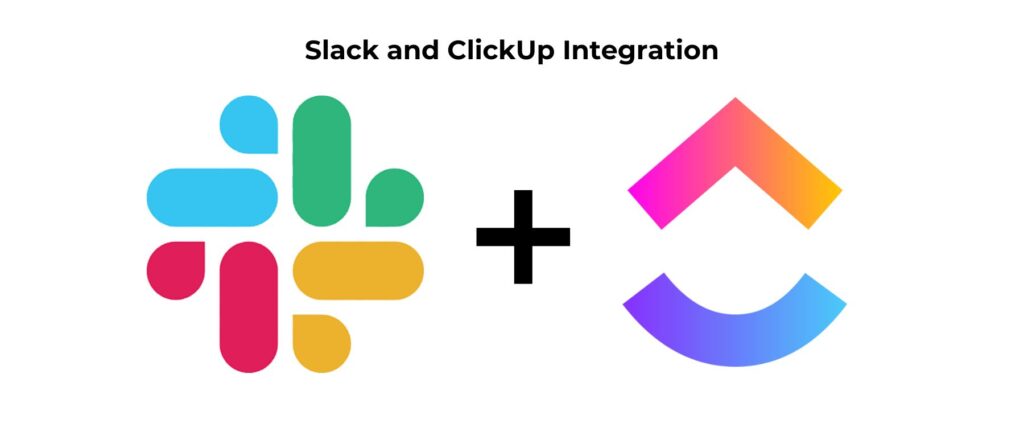
Slack + ClickUp
Quick updates in Slack are essential, but turning those into actionable tasks ensures nothing gets missed. With Zapier, connecting Slack to ClickUp streamlines communication and task management.
Use case: Turning Slack conversations into tasks.
- The Zap: Automatically create a ClickUp task when a specific keyword is used in a Slack channel (e.g., “action item” or “follow-up”).
- Result: Important ideas and action points from discussions are seamlessly organized into ClickUp.
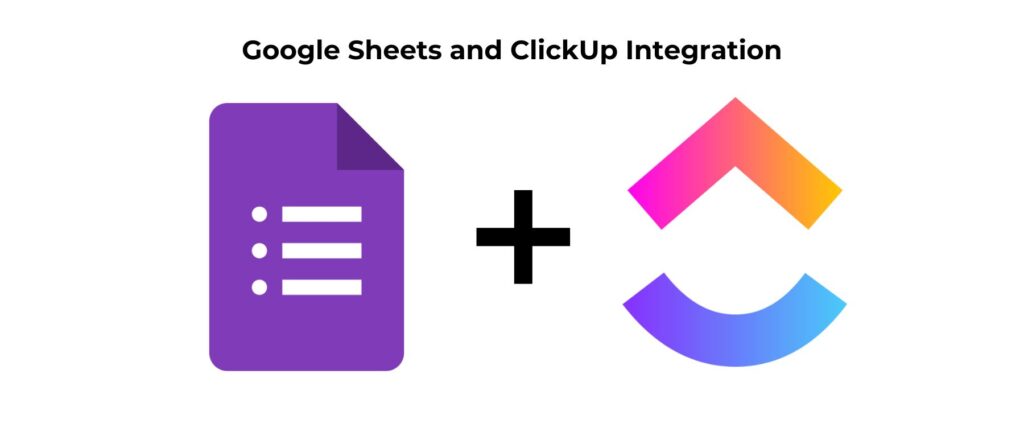
Google Sheets + ClickUp
ClickUp doesn’t have a native integration with Google Sheets, but Zapier bridges this gap beautifully, allowing you to track and sync project data effortlessly.
Use case: Automating task creation from spreadsheets.
- The Zap: Automatically create a ClickUp task whenever a new row is added to Google Sheets. Zapier ensures every spreadsheet update turns into a task without you lifting a finger.
- Result: No delays or missed details—spreadsheet entries instantly become actionable tasks in ClickUp, keeping your projects on track.
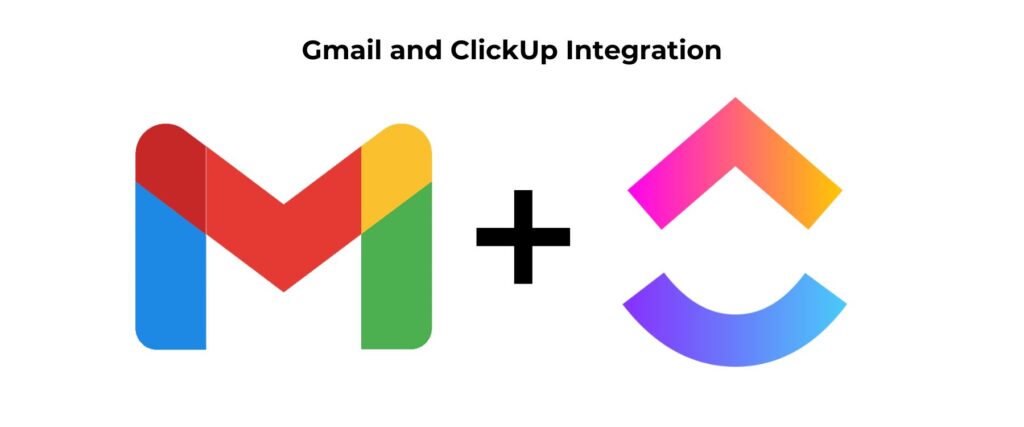
Gmail + ClickUp
ClickUp’s Email ClickApp already allows sending and receiving emails directly within tasks, but Zapier takes email automation to the next level. Zapier makes it easy to connect Gmail and ClickUp with other automation tools, turning emails into actionable workflows that improve your project management.
Use case: Streamlining task creation from important emails.
- The Zap: Automatically create a ClickUp task whenever you star an email in Gmail.
- Result: Key emails are instantly turned into actionable tasks, ensuring nothing important gets overlooked.
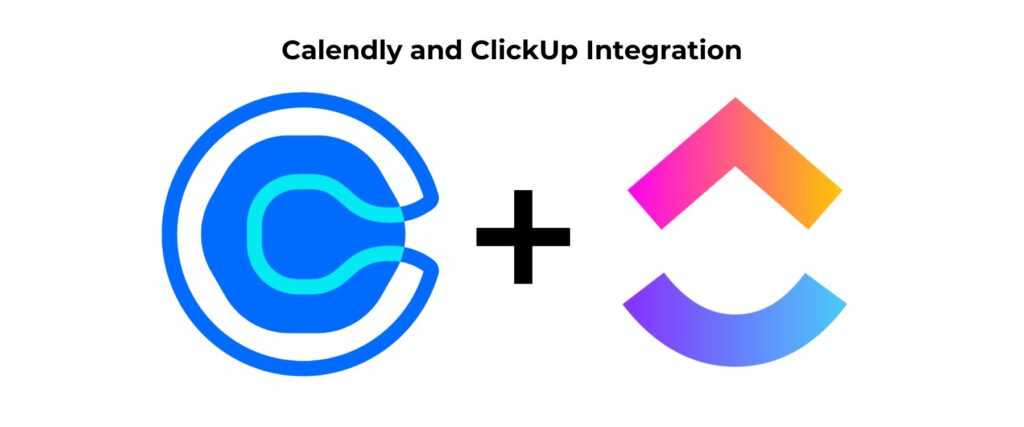
Calendly + ClickUp
Scheduling meetings manually can be a hassle, but connecting Calendly with ClickUp through Zapier simplifies the process. Automations ensure every meeting becomes a part of your workflow effortlessly.
Use case: Automatically managing meeting tasks.
- The Zap: Create a new task in ClickUp whenever a meeting is booked on Calendly.
- Result: Every meeting is recorded as a task with all the necessary details, eliminating the need for manual input.

Typeform + ClickUp
Managing form responses can be tedious, but integrating Typeform with ClickUp through Zapier streamlines the process. Automatically turning responses into tasks or projects ensures no data is overlooked.
Use case: Organizing client feedback into subtasks.
- The Zap: Split form responses into ClickUp subtasks to align with specific actions or teams.
- Result: Client feedback is structured and ready for implementation across your projects.
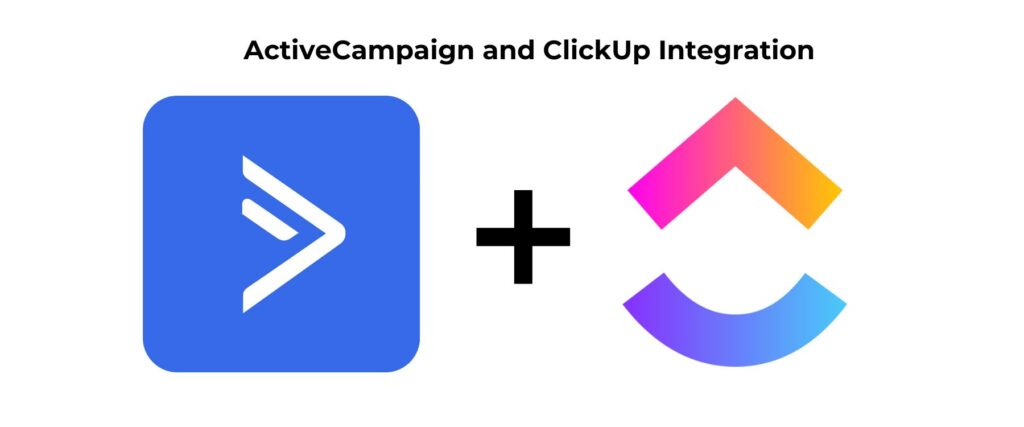
Active Campaign + ClickUp
ActiveCampaign excels in marketing automation, and Zapier connects it with ClickUp to create fluid integrations across project management and customer workflows.
Use case: Streamlining customer onboarding workflows.
- The Zap: Automatically create subtasks in ClickUp when a new customer enters an onboarding pipeline in ActiveCampaign.
- Result: Onboarding processes stay consistent, ensuring no steps are missed.
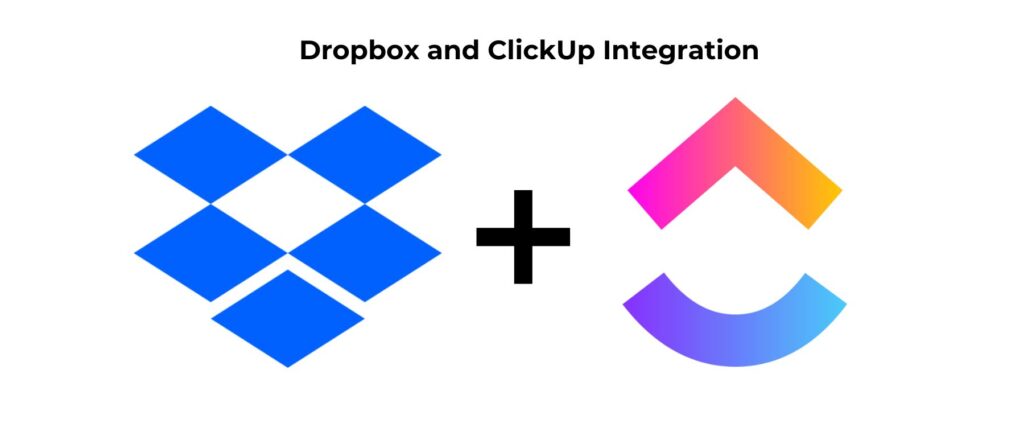
Dropbox + ClickUp
If your team regularly works with files, Zapier connects Dropbox and ClickUp smoothly, streamlining workflows between file storage and project management platforms.
Use case: File review and approval workflows.
- The Zap: Create a review checklist in ClickUp whenever a file is added to a designated Dropbox folder.
- Result: Streamlined approval processes, with clear responsibilities and deadlines for file reviews.
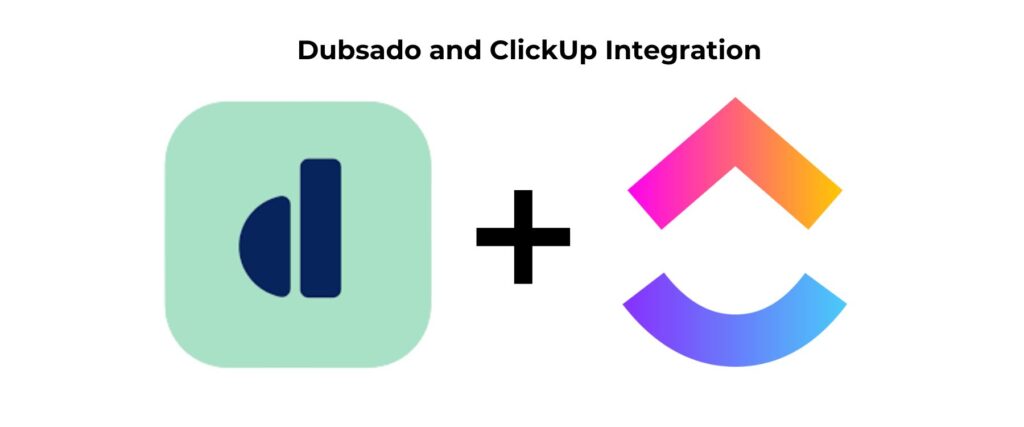
Dubsado + ClickUp
Dubsado is great for client management, but connecting it to ClickUp through Zapier ensures all your client workflows are seamlessly integrated into your project management system.
Use case: Managing client intake forms.
- The Zap: Automatically create a new task in ClickUp when a client completes a form in Dubsado.
- Result: Every client inquiry or onboarding form is turned into actionable steps without manual intervention.
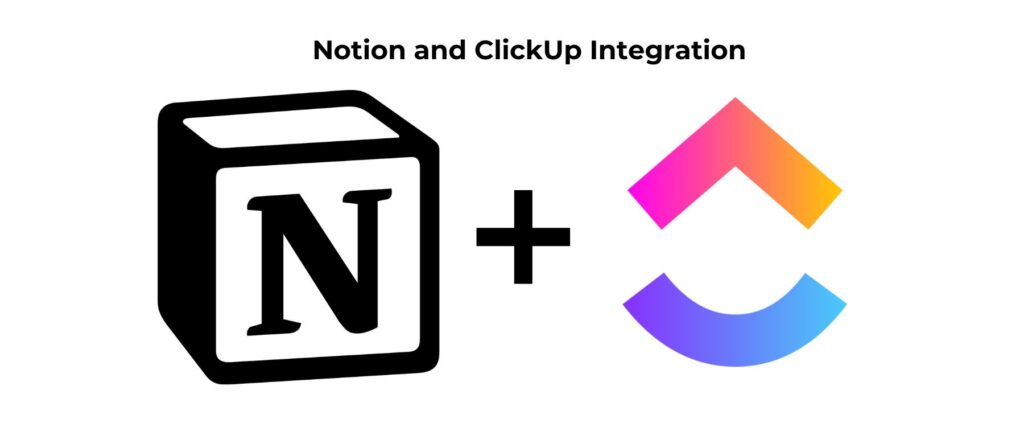
Notion + ClickUp
Notion is fantastic for organizing documentation, while ClickUp excels at task management. Connecting the two with Zapier ensures your knowledge base and action items work in harmony.
Use case: Updating tasks from project notes.
- The Zap: Trigger updates in ClickUp (e.g., task status changes) whenever a related page in Notion is updated.
- Result: ClickUp tasks stay aligned with live changes in your Notion databases, keeping teams consistently informed.
These integrations can take your project management experience from “meh” to magnificent. By using Zapier with ClickUp, you minimize time spent on administrative tasks and focus on what matters most: getting things done.
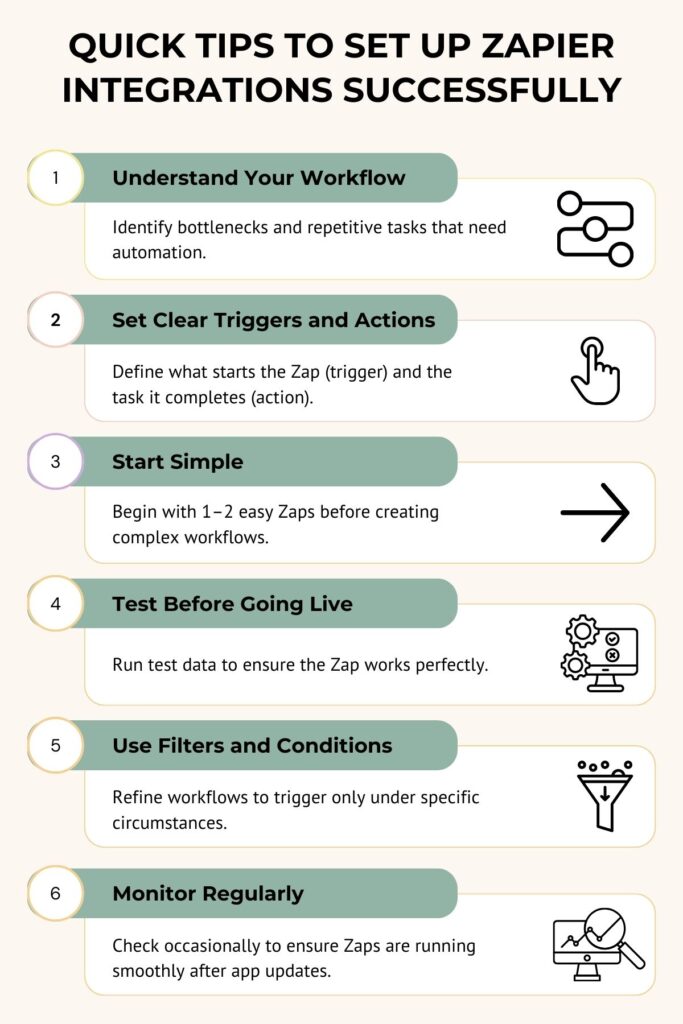
Quick Tips to Set Up Zapier Integrations Successfully
Zapier makes integrating apps with ClickUp feel like assembling a puzzle where all the pieces just click. But, as with any tool, the setup process can get tricky if you’re not prepared. Don’t worry—I’ve been there, testing workflows and ironing out glitches until things ran like clockwork. To save you time (and spare you from potential headaches), I’ve put together some quick, actionable tips for setting up Zapier integrations successfully. Let’s make sure your Zapier journey is smooth and frustration-free!
Understand Your Workflow First
Before diving into the technical setup, start with a clear understanding of your own workflow. Think about where your bottlenecks are. What tasks take up the most time? Which apps have overlapping data entry? Mapping this out will help you figure out exactly what kind of automation you need. Need inspiration? Check out the case studies and guides available on Zapier’s ClickUp integrations page for examples of streamlined workflows.
Pro Tip: Consider exploring Visual Workflow Business Systems to get tips on organizing your business’s processes. This can give you fresh ideas on where to focus your automation efforts.
Set Clear Triggers and Actions
It’s important to know that “triggers” and “actions” are the backbone of your Zaps. A trigger is what starts your Zap, while the action is what happens after the trigger. For example, if you want a new Google Sheets row to create a ClickUp task, the Google Sheets update is your trigger, and the task creation is your action.
Here’s a tip: Test your triggers thoroughly! Sometimes even a small error like wrong column formatting in a spreadsheet can derail your automation.
Start Simple, Then Scale
If you’re setting up Zapier for the first time, keep it simple. Start with one or two Zaps that handle straightforward tasks, like syncing calendar events or sending automated email updates. Once you’ve mastered the basics, you can layer on more complex automations. For example, combining multiple tools like Slack, Google Forms, and ClickUp into a single, cohesive workflow.
Test Thoroughly Before Going Live
Few things are worse than setting up a Zap only to realize it didn’t work properly when you needed it most. Always test your Zaps before enabling them fully. Zapier allows you to run test data through your workflows, so use this feature to make sure everything’s working as expected. Double-check both the trigger and action so no steps are missed.
For more details on how Zapier integrates with ClickUp, try their official Zapier integration guide to ensure seamless setup.
Use Filters and Conditions
If your workflows involve complex decision-making, take advantage of Zapier’s filters and conditions. These allow you to fine-tune your automations so they only fire under specific circumstances. For example, create a Zap that fires only when certain keywords are included in an email subject or only when a task is marked “high priority” in ClickUp.
Monitor Your Zaps Regularly
Automation isn’t a “set it and forget it” kind of deal. Check in on your Zaps periodically to make sure everything is running smoothly. Any updates to your apps can sometimes break a Zap, so being proactive can save you from running into issues later. If you use a comprehensive system like the one detailed on Simplify Business Productivity Systems, monitoring becomes a built-in habit.
Conclusion
When ClickUp and Zapier team up, automating workflows becomes effortless. Start with one or two repetitive tasks, set up simple Zaps, and watch your productivity soar.
For more tips on optimizing your setup, check out how to make the most of ClickUp. It’s a quick guide to take your workflows to the next level.
Leave a Reply