Having worked with remote teams since 2017, I know the frustration of dealing with too many tools and inefficient processes. Back then, we relied on project management tools, but they always felt clunky and far from seamless. ClickUp 3.0 changes all that. Designed with remote teams in mind, it brings intuitive features and seamless workflows to boost productivity. Whether you’re just starting out or upgrading your setup, here’s why ClickUp 3.0 for remote teams is a no-brainer.
What’s New in ClickUp 3.0? Game-Changing Features for Remote Teams
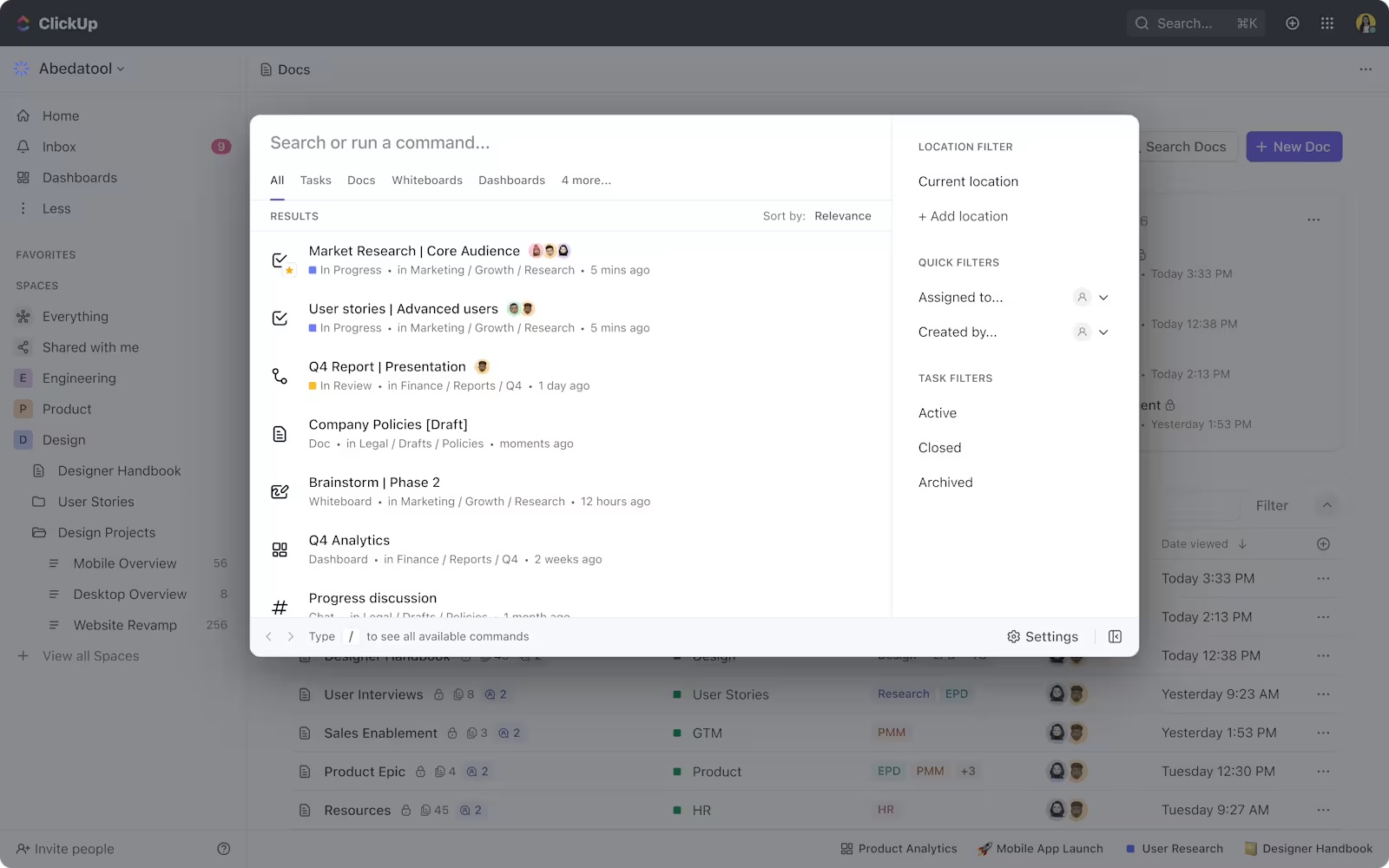
Universal Search for Seamless Navigation
Digging for a document or task buried in endless projects? Been there. With ClickUp 3.0’s Universal Search, you can find anything—tasks, projects, docs—without wasting time. Just type a keyword, hit search, and it’s all right there. This saves your team from spinning their wheels and keeps workflows moving smoothly.
Quick Tip: Use filters in Universal Search to narrow down results by keywords, due dates, or assignees for even faster results.
More about this feature here.
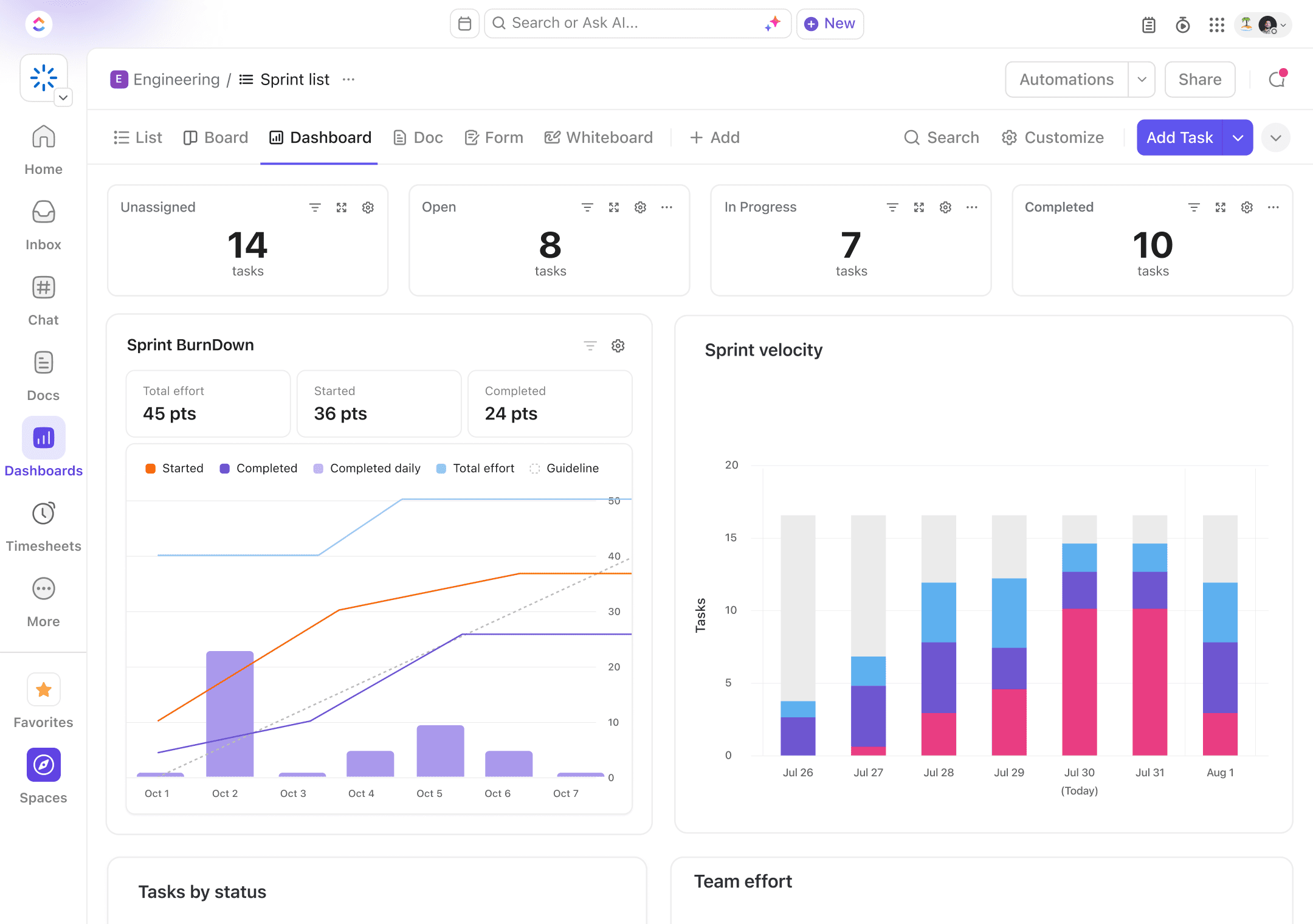
Customizable Dashboards for Better Team Visibility
For remote teams juggling priorities across different time zones, staying on top of workloads is critical. That’s where customizable dashboards in ClickUp 3.0 shine. They not only help you track all the moving parts but also show what really matters—at a glance. Perfect for remote setups looking to boost visibility and productivity. These aren’t just pretty charts—they’re your command center.
Customize views to track tasks, due dates, and even time-tracking at a glance. My go-to setup? A priority widget with workload charts to spot bottlenecks before they become problems.
Check out dashboard tips here.
Improved Speed and Performance Enhancements
Slow software or laggy tools? Absolutely maddening. Unlike earlier versions, ClickUp 3.0 focuses on speed at its core—a 500% performance boost ensures no waiting times or lag, a common pitfall in other project management tools.
Every click—whether navigating projects or updating tasks—feels quick and seamless. Teams can skip the waits and stay focused on getting work done. For larger teams juggling workflows, the difference is huge.
Need an in-depth performance breakdown? Check out this article: ClickUp 3.0 Features.
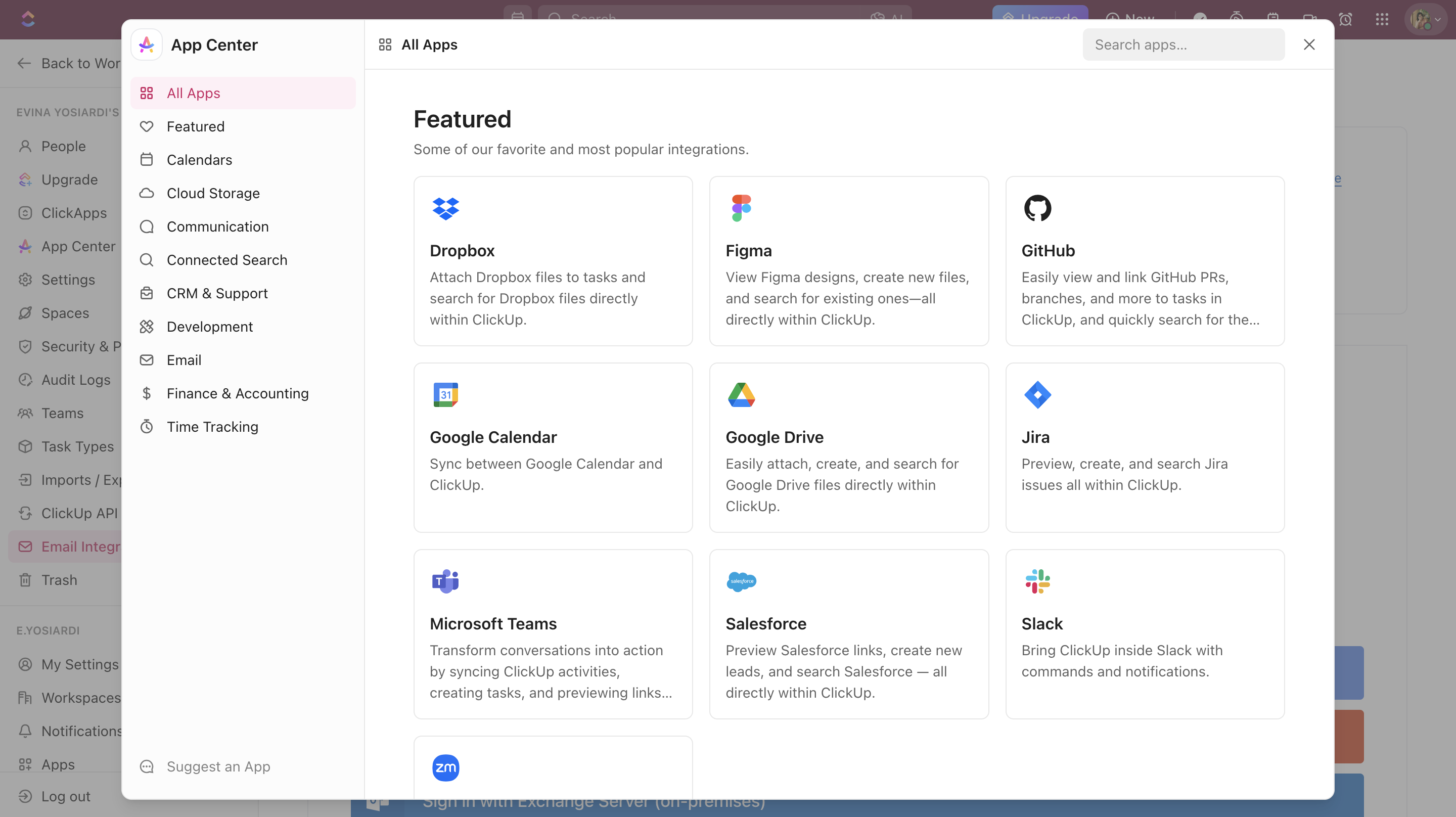
Integrations That Fit Your Remote Team’s Toolkit
The seamless integrations in ClickUp 3.0 make it a top choice for remote teams looking to centralize their toolkit—whether it’s Slack, Google Workspace, or Zoom. These connections keep workflows smooth and seamless.
Attach files from Google Drive, schedule Zoom calls, or get Slack updates—all without leaving ClickUp. It cuts out the app-hopping and keeps your team in sync, start to finish.
Find out more on why remote teams love these integrations here.
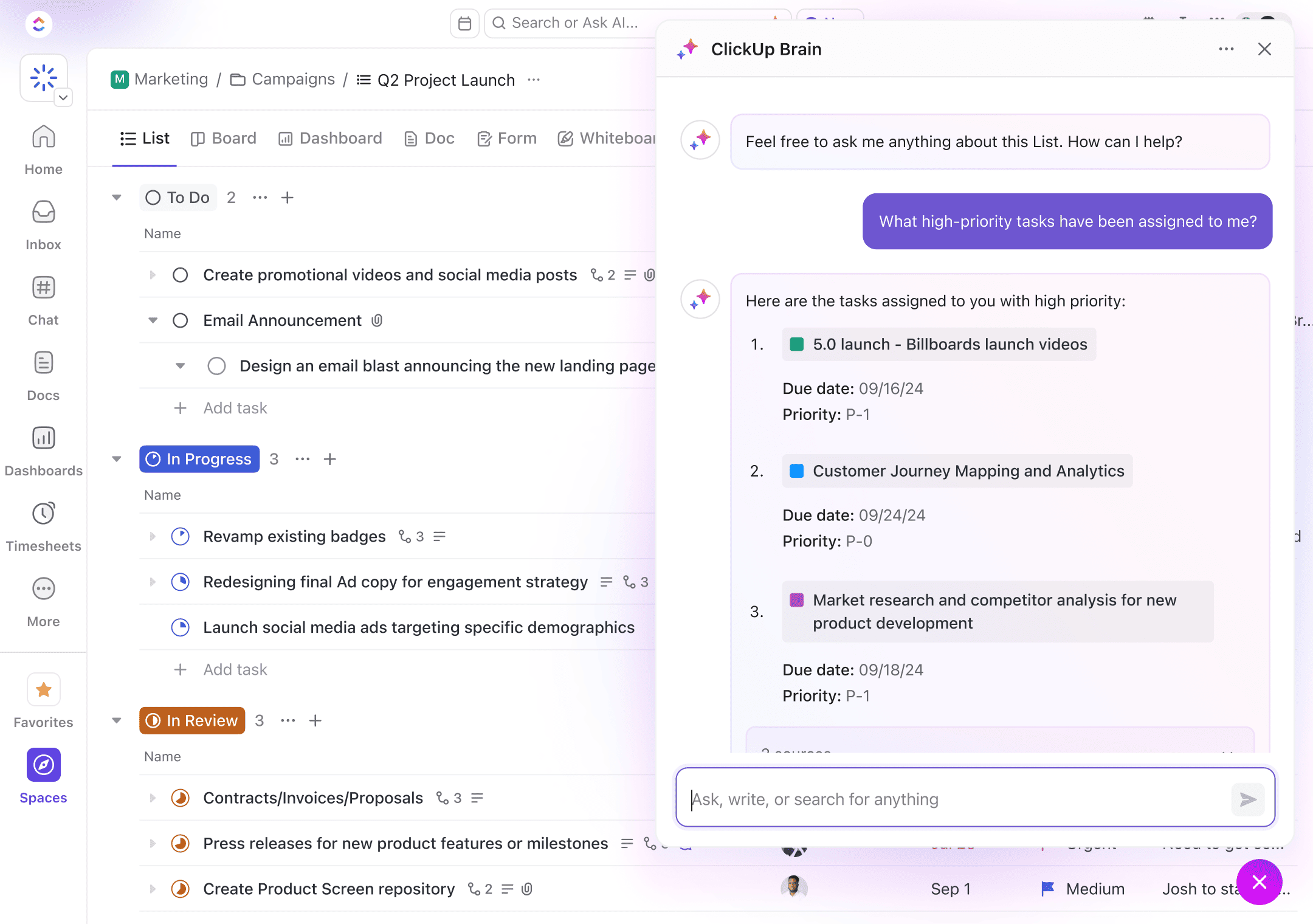
Introducing ClickUp AI for Smarter Team Management
Let’s talk AI—everyone’s buzzing about it, and ClickUp isn’t being left behind. ClickUp 3.0 introduces ClickUp AI, and trust me, this isn’t just a gimmick. Think of it as your team’s personal assistant, quietly handling tedious tasks in the background.
For example, AI can take over by automating repetitive workflows like updating progress comments on tasks or assigning new requests based on team capacity. Even better, it can analyze and optimize current workflows, suggesting better ways for your team to tackle projects. It’s like having someone pointing out inefficiencies you didn’t even realize were there.
One team leader shared, ‘ClickUp AI saved us hours each week by automating repetitive tasks and suggesting workflow improvements we didn’t even think of.’
Time-saving? Definitely. Game-changing for remote teams juggling a million priorities? Absolutely.
You’ll want to take a closer look at this feature here.
How ClickUp 3.0 Solves Common Remote Team Challenges
Streamlining Team Alignment with Goals and Progress Tracking
Keeping remote teams aligned takes work, especially when details get buried in tasks or updates. ClickUp 3.0 for remote teams introduces live progress tracking, helping distributed teams align their objectives with specific tasks or projects and stay productive at a glance.
You can track progress in real-time, with updates that show how close the team is to hitting targets. Think of it as a live progress bar—clear, actionable, and visible to everyone. No need to chase down status updates or guess where things stand.
For more on using goals effectively, explore this guide.
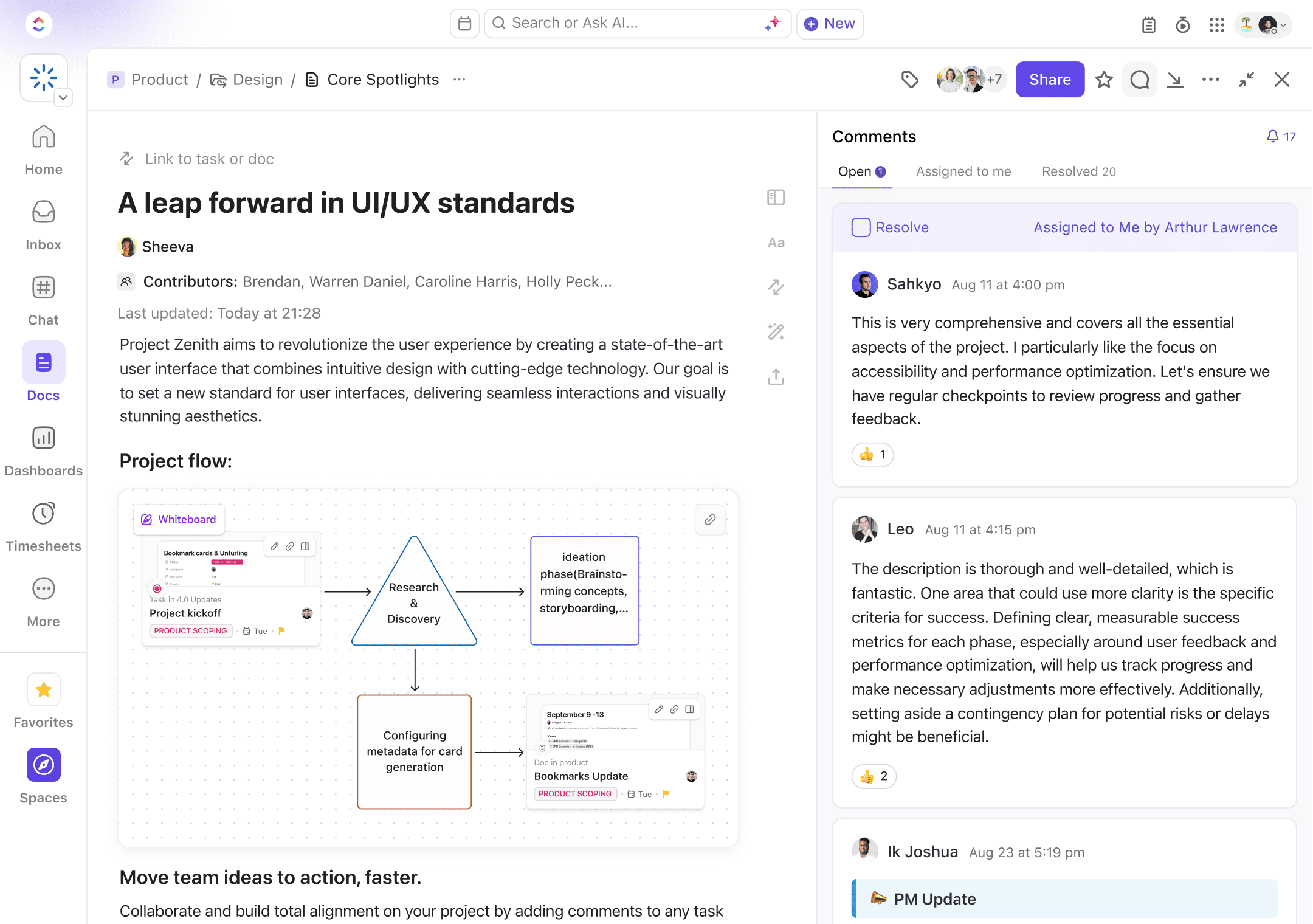
Centralized Communication with Docs and Comments
You know what’s exhausting? Having to dig through Slack threads, three-month-old email chains, and random Google Docs just to find one tiny piece of info. ClickUp 3.0 eliminates that chaos with integrated Docs and task-specific comments that keep everything centralized.
Here’s how Docs and Comments change the game:
- Docs live directly within ClickUp and can be linked to tasks, letting you store context where it’s needed.
- Comments on tasks allow team discussions to happen in the same space as the work itself.
- Every interaction is trackable, so everyone knows who-said-what-and-when.
Not only does this streamline communication, but it also slashes the chances of “I thought you said this” misunderstandings—which, let’s be real, happen way too often in remote setups.
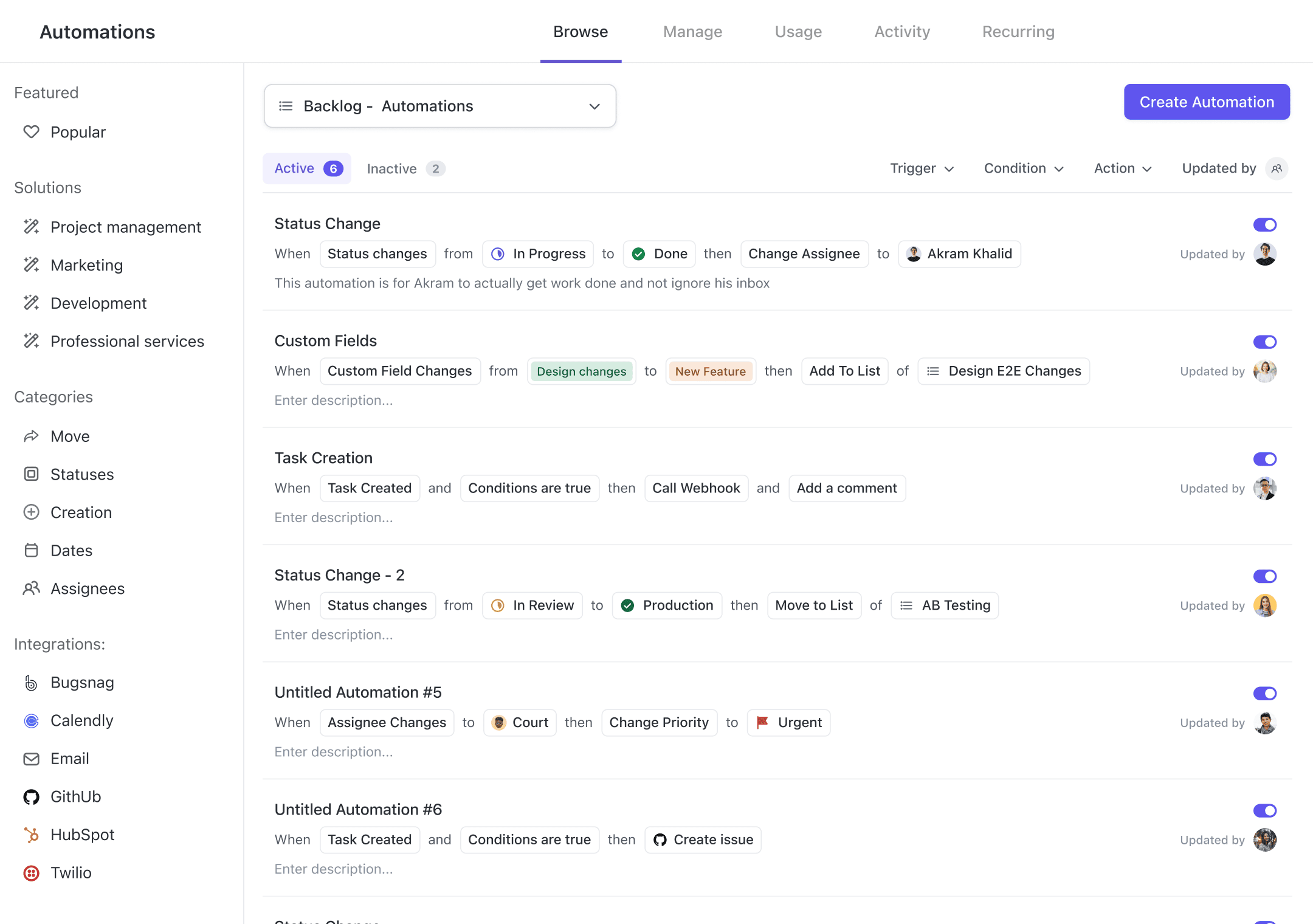
Eliminating Workflow Bottlenecks with Automations and Recurring Tasks
For remote teams using ClickUp 3.0, workflow automation is a game-changer. Features like automations and recurring tasks keep work moving effortlessly.
With ClickUp automation, you can:
- Set up triggers like “When a task is marked complete, assign the next task to Person B.”
- Automate routine actions, such as sending reminders or updating task statuses.
- Create recurring tasks for those weekly check-ins or monthly reports.
These features don’t just keep your workflows moving—they allow your team to focus on higher-priority work instead of getting bogged down by admin tasks. Automations can significantly enhance remote productivity; learn more here.
Leveraging AI-Driven ClickUp Brain for Enhanced Efficiency
AI sounds like a buzzword at this point, but in ClickUp 3.0, it’s more practical than flashy. The ClickUp Brain leverages AI to enhance work processes, save time, and improve decision-making within your remote team.
Here’s what the ClickUp Brain brings to the table:
- Smart task suggestions: It predicts what you’re searching for or what needs attention based on your activity.
- Workflow optimization: It analyzes how your team works and offers insights to improve efficiency.
- Time-saving templates: Auto-generates responses or streamlines repetitive writing tasks.
Think of it like having an extra team member who only focuses on optimizing work. If you want a closer look at these features, you can explore these AI enhancements.
Best Practices for Managing Remote Teams Using ClickUp 3.0
Setting Up Spaces, Folders, and Lists for Distributed Teams
Organizing ClickUp with Spaces, Folders, and Lists is key to keeping your team aligned. Think of it as creating a clear roadmap for every task and project. I’ve broken down the full setup process in my guide How to Use ClickUp, so check it out for a detailed walkthrough.
Coordinating Across Time Zones with Calendar View and Automations
One of the biggest headaches for remote teams? Time zones. While you can’t make the sun rise at the same time across the globe, you can use ClickUp’s Calendar View and Automations to make scheduling smoother.
Calendar View Tips:
- Use Calendar View to see tasks and deadlines mapped over time for the entire team. This is particularly useful for spotting bottlenecks or overlapping priorities when managing time-sensitive projects.
- Show multiple calendars in one view for side-by-side comparisons—this ensures that early risers in New York don’t accidentally assign 9 a.m. tasks to someone in Tokyo who’s still catching Z’s.
Automations You’ll Love:
- Create automatic reminders that notify team members of deadline changes.
- Set recurring tasks for things like weekly stand-ups or monthly reports. This reduces the risk of something slipping through the cracks during hectic schedules.
Want more? Dive into ClickUp’s remote team solutions here.
Stay on Top of It All with ClickUp’s Upgraded Inbox
ClickUp 3.0’s redesigned Inbox makes staying organized effortless. It’s perfect for remote teams juggling time zones or needing instant visibility into priorities. Instead of jumping between tools or missing critical updates, the Inbox centralizes tasks, notifications, and activity in one place so your team always knows what’s next.
How it boosts accountability:
- All task updates are right where you need them—no hunting through emails or apps.
- Get real-time alerts on changes, deadlines, or activity tied to your work.
- Quickly take action on assignments, so nothing holds up progress.
It’s a smarter, cleaner way to stay aligned without the chaos. Learn more about the upgraded Inbox here.
Leveraging Templates to Simplify Onboarding
Let’s face it, onboarding remote teams can feel like explaining a board game over email—but ClickUp 3.0 makes it effortless. With ClickUp’s built-in templates, the process is practically plug-and-play.
Here’s what I suggest:
- Use onboarding templates to create a comprehensive checklist that new hires can follow independently. Include tasks like setting up profiles, reading guidelines, and completing training.
- Customize templates for each role. For example, a developer might see tasks for software setup, while a content creator might get tools for blog scheduling.
- Bonus Tip: Add Docs with embedded links to company policies or instructional videos directly into the onboarding checklist—it’s all about keeping things centralized.
By providing a clear structure from day one, you’re not only setting your new hires up for success but also saving yourself hours of repetitive admin work. For more tips on onboarding remotely, I found this blog resource really useful here.
Real-World Examples: Remote Teams Thriving with ClickUp 3.0
Seeing features in action beats just talking about them. ClickUp 3.0 is transforming how remote teams work worldwide. Want to know how teams are making it work? Here are a few great examples.
Startups Streamlining Workflows Across Departments
Startups operate in a fast-moving world where every task and deadline counts. ClickUp 3.0 helps them stay efficient and aligned. Here’s how one tech startup transformed its operations by centralizing project management:
- Customizable Dashboards: Created widgets to track marketing campaigns, product sprints, and performance analytics—all in one view.
- Integrated Time-Tracking Add-On: Allowed the team to see exactly where time and resources were being spent across departments, from designers to developers.
- Real-Time Updates: Made weekly stand-ups faster and more productive by providing instant visibility into progress and bottlenecks.
For more inspiring ways startups are using ClickUp, check out these real-world customer stories.
Global Agencies Tackling Projects Seamlessly
Running a digital agency across multiple time zones can feel chaotic—keeping tasks, feedback, and results organized is no small feat. A marketing agency turned to ClickUp 3.0, and here’s how they made it work:
- Automations: Streamlined repetitive tasks like email reminders and due date updates, saving hours every week.
- Recurring Tasks: Simplified workflows for ongoing campaigns, ensuring nothing slipped through the cracks.
- Docs within Tasks: Linked client briefs and production notes directly to tasks, keeping important details easy to access.
One manager summed it up perfectly: “ClickUp feels like our office, even when our office is a Google Meet call.”
Creative Teams Showcasing Big Wins
Creative teams—from ad agencies to indie design studios—have unlocked new levels of efficiency with ClickUp 3.0.
Here’s how they’re using it to stay ahead:
- Universal Search: Quickly locate old concepts, wireframes, or client instructions without wasting time.
- Calendar View: Seamlessly coordinate multiple campaigns across clients, avoiding missed deadlines or confusing timelines.
- Streamlined Workflow: Freed up time for brainstorming by eliminating delays in finding key files.
One agency leader shared, “The time saved finding files with Universal Search is directly spent on brainstorming sessions. It’s revolutionized how we stay creative under tight deadlines.”
For more tools that boost remote creativity, check out this collaboration tool guide.
Quick Tips for Onboarding Your Remote Team to ClickUp 3.0
Streamlining the Onboarding Process
Let’s be honest—ClickUp 3.0 has a lot of bells and whistles. To avoid overwhelming your team, start with the basics and build from there. Think of this as teaching someone how to ride a bike. You don’t immediately send them flying downhill—you first help them find their balance.
Here’s how I recommend easing your team into ClickUp 3.0:
- Start with simple tasks. Create basic task lists and show your team how to assign tasks, set deadlines, and add comments. This will give them confidence before diving into more complex features.
- Use templates. ClickUp offers Employee Onboarding Templates that can save you hours. Preload task lists with essential onboarding steps, like profile setup, workspace customization, and initial training. You can check out ClickUp’s built-in templates here.
- Offer bite-sized training. Instead of overwhelming team members with everything at once, host short walkthroughs. Cover one feature at a time—like Automations this week, Dashboards next week.
By breaking onboarding into digestible stages, you’ll ensure your team gets comfortable before tackling the advanced features.
Centralizing Team Visibility with Dashboards
Once your team has mastered the basics, it’s time to showcase one of ClickUp 3.0’s MVP features—Dashboards. Think of them as mission control for your projects. They’re not just there to look pretty (although they do); they genuinely transform how you and your team stay aligned.
Here’s why Dashboards are a game-changer for remote teams:
- Holistic View. Dashboards let everyone track goals, progress, and responsibilities—all in one place. No guessing who’s swamped or whether deadlines are being met.
- Personalized Layouts. Customize widgets to display what matters most: due tasks, progress charts, workload distribution, or even time-tracking data. This flexibility ensures each role—whether manager or individual contributor—gets what they need.
- Real-Time Insights. With updates synced automatically, you’ll have up-to-date team visibility without nagging anyone for status reports.
If you’re unsure how to get started, ClickUp’s feature guide here offers easy instructions to build dashboards tailored for your workflow. Trust me, once your team starts using them, they’ll wonder how they lived without it.
Avoiding Common Pitfalls During Implementation
Spoiler alert: rushing into ClickUp without a plan might create more headaches than it solves. Many teams dive in expecting instant results, only to get tripped up by poor implementation choices. Let’s save you the trouble—here are the key mistakes to avoid:
- Overcomplicating Workflows. It’s tempting to explore all the fancy features upfront, but over-customizing with too many layers (like Spaces, Folders, or custom fields) might make ClickUp feel cluttered. Start simple, then layer on complexity as your team adapts. For extra guidance, check out these tips on avoiding common mistakes here.
- Skipping Documentation. Ensure everyone has access to written guides or walkthrough videos. Tools like ClickUp’s Docs make it super easy to jot down best practices and workflow standards directly within the workspace.
- Ignoring Team Feedback. What works for you as a leader might not necessarily work for your team. Regularly gather input to identify what feels intuitive (or frustrating) to them.
- Failing to Automate. You don’t need to manually remind someone to update task deadlines. Set up automations for repetitive tasks early on—this can seriously boost productivity while reducing human error.
By tackling these pitfalls from the start, you’ll set your team up for ClickUp 3.0 success while keeping things streamlined and frustration-free. And for more inspiration, I recommend checking out ClickUp’s step-by-step onboarding strategies here.
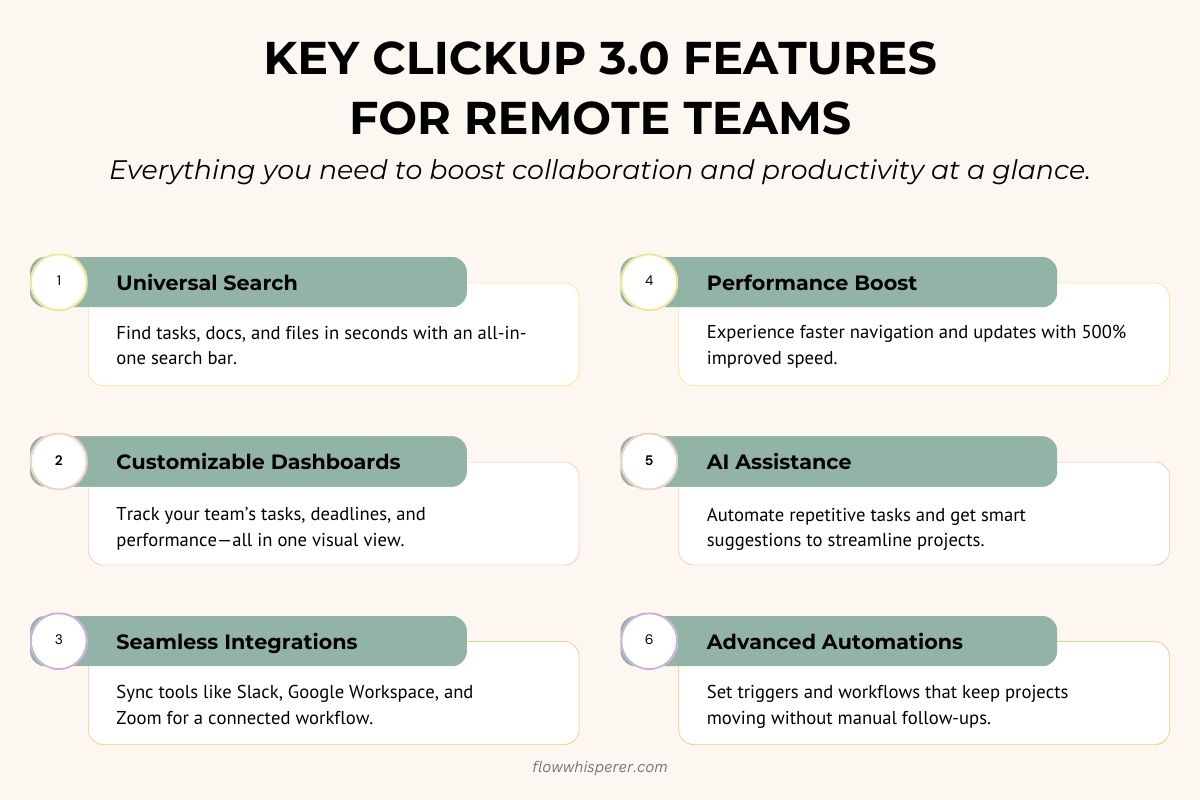
Conclusion
ClickUp 3.0 is the tool your remote team didn’t know it needed. It’s faster, smarter, and built for better teamwork, no matter where everyone’s working.
It’s simple to use and works for both tech pros and beginners. Custom dashboards, AI tools, and integrations keep things organized and boost productivity.
Tired of managing too many tools or dealing with miscommunication? Try ClickUp 3.0—it could be the change your team’s been waiting for.
Leave a Reply