Managing repetitive tasks like updating statuses, assigning responsibilities, or sending endless reminders isn’t just draining—it’s a problem I’ve seen derail focus and productivity time and time again. With ClickUp 3.0 automation, I’ve helped clients streamline operations and reclaim valuable time (and frankly, save their sanity).
Let’s dive into the power of automations in ClickUp 3.0.
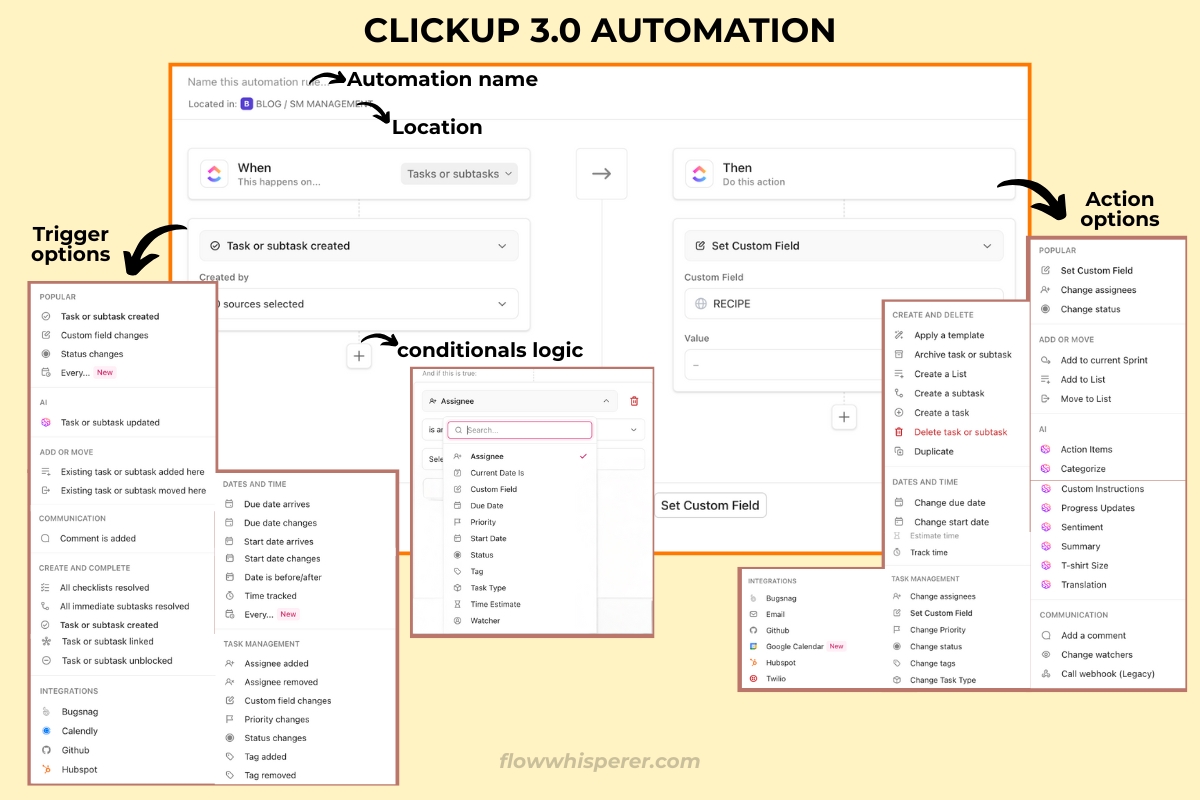
How Automations in ClickUp 3.0 Work to Streamline Your Workflows
Automation in ClickUp 3.0 eliminates repetitive tasks, giving you more time for what really matters. Think of it as your digital assistant: set simple “if this, then that” rules, and ClickUp handles the rest. Want tasks to move to “Done” automatically after completion? Need a notification sent when a task enters “Ready for Review”? It’s all possible—no coding required.
ClickUp 3.0 supercharges automations with a smoother interface, AI capabilities, and better performance, making setup effortless. Whether you’re new to automation or experienced in workflow optimization, this tool adapts to your style.
Ready to dive deeper? Explore the Intro to Automations guide.
Why Choose ClickUp 3.0 Automations Over Manual Workflows?
You might be thinking, “Do I really need automations? Can’t I just handle this stuff on my own?” I get it—changing how you work can feel like a big leap. If you’re new to the platform, make sure to check out my How to Use ClickUp guide for a full overview of its features.
Every second spent on manual updates is a second lost on higher-priority tasks—and that’s where automations come in.
Automation in ClickUp 3.0 offers:
- Consistency: Forget about human error. Automations run like clockwork.
- Scalability: As your team grows, so does the complexity of managing workflows. Automations grow with you.
- Simplicity: No coding, no development—just drag-and-drop functionality to set custom workflows instantly.
Take it from me—you’ll notice the time savings almost immediately. If you’re ready to create your first automation, the Create an Automation tutorial is another great resource.
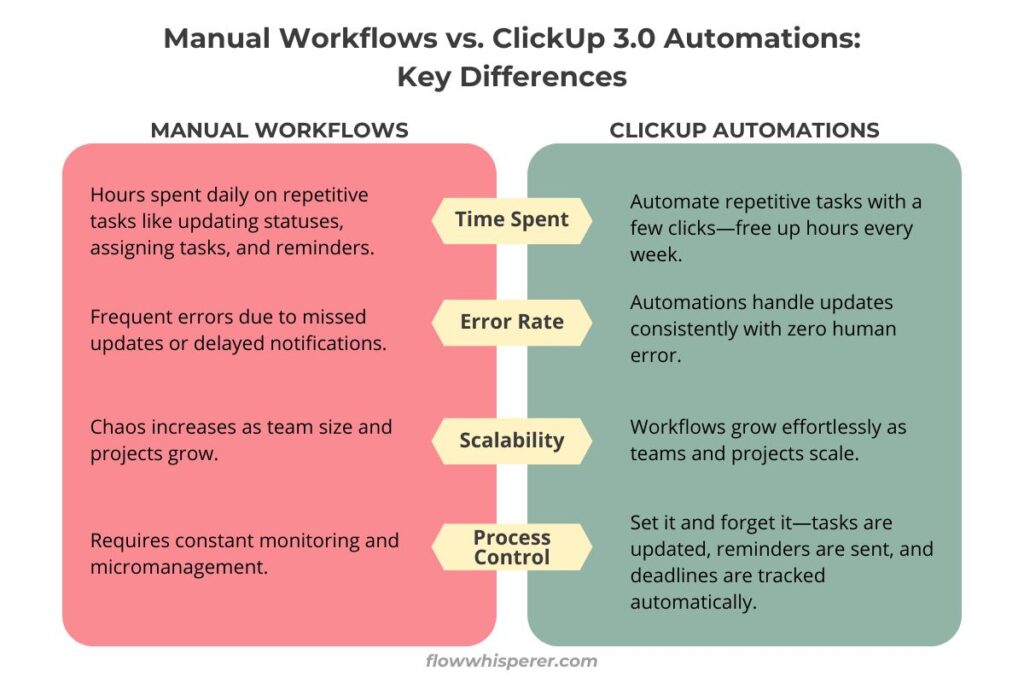
Why ClickUp 3.0’s Automation Features Are a Time-Saver
ClickUp 3.0 stands out because it combines powerful automation features into one seamless system. Here’s what makes it unique:
- Built-In Templates: Start fast with ready-made templates for common workflows.
- Custom Workflows: Tailor triggers and actions to meet your specific needs.
- AI Assistance: Use AI to suggest workflows, analyze patterns, and optimize processes.
- Third-Party Integrations: Connect with tools like Slack, Gmail, Google Calendar, and more to sync everything effortlessly.
These features allow teams to scale while reducing the busywork that slows them down. Learn how to make the most of these tools in the official ClickUp Automation Guide.
Top Use Cases for Automating Workflows in ClickUp
Wondering where to start with automations? Here are the most impactful ways ClickUp 3.0 can simplify your workflows:
- Onboarding: Auto-assign training tasks, send client welcome emails, and create pre-built task lists for new hires or clients.
- Meetings: Schedule recurring tasks, generate agendas, and notify participants automatically for seamless meeting prep.
- Content Pipelines: Assign writers, update task statuses (e.g., “Draft” to “Published”), and set deadline reminders—all automatically.
Want to see these ideas in action? Check out the ClickUp Automation Examples for practical workflows you can use today, or dive right in and start automating your onboarding or content processes—you’ll see the difference right away.
How to Set Up Automations in ClickUp 3.0
Setting up an automation in ClickUp 3.0 might sound a little intimidating at first, but trust me—it’s easier than building IKEA furniture (and far less stressful). Follow these steps to simplify your workflows:
- Choose a Task to Automate: Identify repetitive tasks like updating statuses, assigning work, or sending deadline reminders. Tip: Create a visual workflow to map this out clearly. Check out my blog, Visual Workflow for Business Systems, for guidance! Having clarity upfront makes all the difference.
- Go to the Automation Center: Open your workspace, click the Automations button in the top-right, and explore the templates or create something new.
- Set a Trigger: Pick the event that starts your automation (e.g., “Task Marked Complete”).
- Add an Action: Decide what happens next (e.g., move the task, assign someone, or send a notification).
- Test and Refine: Run a sample task to check that everything works and adjust as needed.
Looking to start automating? Follow the Intro to Automations guide to set up your first workflow in just a few clicks. Trust me—it’s easier than you think, and you’ll thank yourself later.
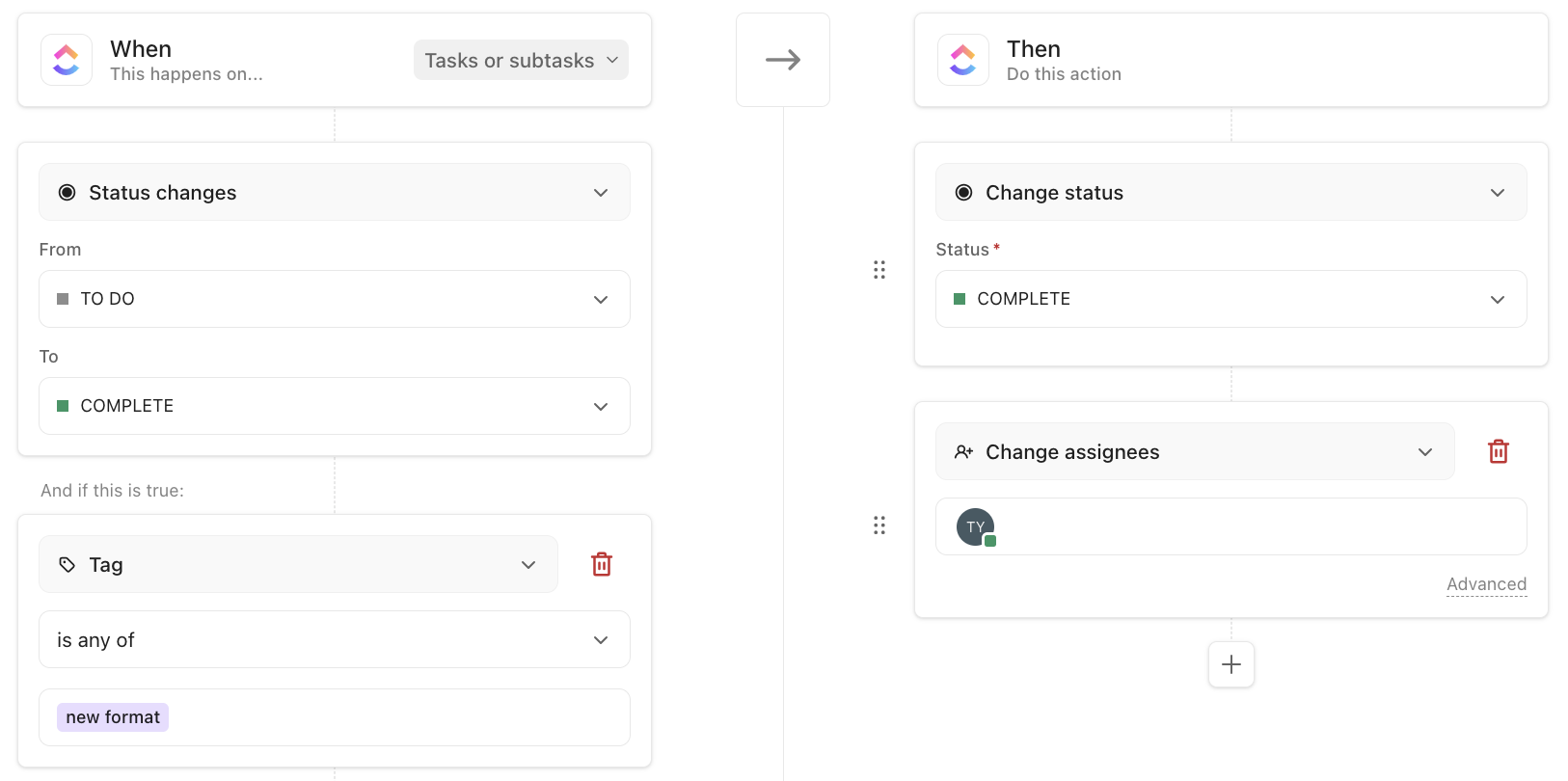
Tips to Get the Most Out of Automations
Start Simple: Automation Doesn’t Have to Be Complex
It’s tempting to dive headfirst and try to automate everything at once—but trust me, less is more when you’re starting out. Focus on small, repetitive tasks that eat up chunks of your day. The easier the process, the less intimidating it feels to set it up.
Nailing these basic automations will give you the confidence to experiment with more advanced ones later.
Use Templates to Save Time
Don’t reinvent the wheel—ClickUp 3.0 gives you access to pre-made templates designed to solve some of the most common workflow issues. These templates aren’t just helpful, they’re lifesavers for when you’re unsure how to piece an automation together.
Not sure where to find these templates? Head to ClickUp’s Automation Features Page to explore what’s available.
Regularly Audit Your Automations
Automations aren’t “set it and forget it” tools. Needs evolve, so systems that worked great a few months ago might not align with your processes now. Taking 15 minutes every month to audit your workflows is a small price to pay for staying efficient.
Here’s a loose checklist for your audit:
- Are the automations actually reducing team workload?
- Does the right team member always receive task assignments?
- Have there been any errors or redundancies?
Think of this as fine-tuning your car—it keeps everything running smoothly, long term.
Combine Conditions for Smarter Workflows
One of the coolest features of automation in ClickUp 3.0 is conditional logic. This means you can layer if and then rules to create workflows that are smarter, not harder. It’s like giving your automations a brain!
Here’s an example:
- If a task is marked complete and the deadline was missed, notify the project manager immediately.
- If a task’s priority is “High” and it hasn’t been viewed in three days, notify the assignee.
Stacking conditions means your processes can handle more complexity without requiring constant oversight. If you’re feeling stuck, ClickUp has a list of automation examples to give you ideas.
Don’t Forget Third-Party Integrations
Automation in ClickUp 3.0 doesn’t stop at its platform. It connects seamlessly with tools like Gmail, Slack, and even Google Calendar to keep your operations unified. This means you can automate work across platforms without hopping between tabs 24/7.
Here are some examples:
- Send Slack notifications whenever your team’s task deadlines are updated.
- Add calendar reminders for high-priority deadlines automatically.
- Trigger emails to stakeholders when specific milestones are reached.
You’re not limited to what’s in ClickUp alone, so think about all the tools you use daily, then connect the dots. For more inspiration, check out this workflow automation guide.
Frequently Asked Questions:
ClickUp 3.0 introduces AI-powered features, pre-built templates, and a more intuitive interface, making it faster and easier to streamline tasks.
No coding required! The setup is entirely menu-driven, with drag-and-drop functionality making it accessible to everyone.
Start small: automate simple tasks like moving statuses or sending notifications. Then explore advanced options like AI-assisted workflows or custom triggers.
Conclusion
Automation in ClickUp 3.0 is your ultimate tool for saving time and transforming workflows.
Ready to save time and take control of your workflow? Start small by automating just one process, like task updates or reminders, and build from there. Once you experience the difference, you won’t look back. Set up your first automation today and watch the busywork fade away.
Leave a Reply